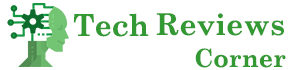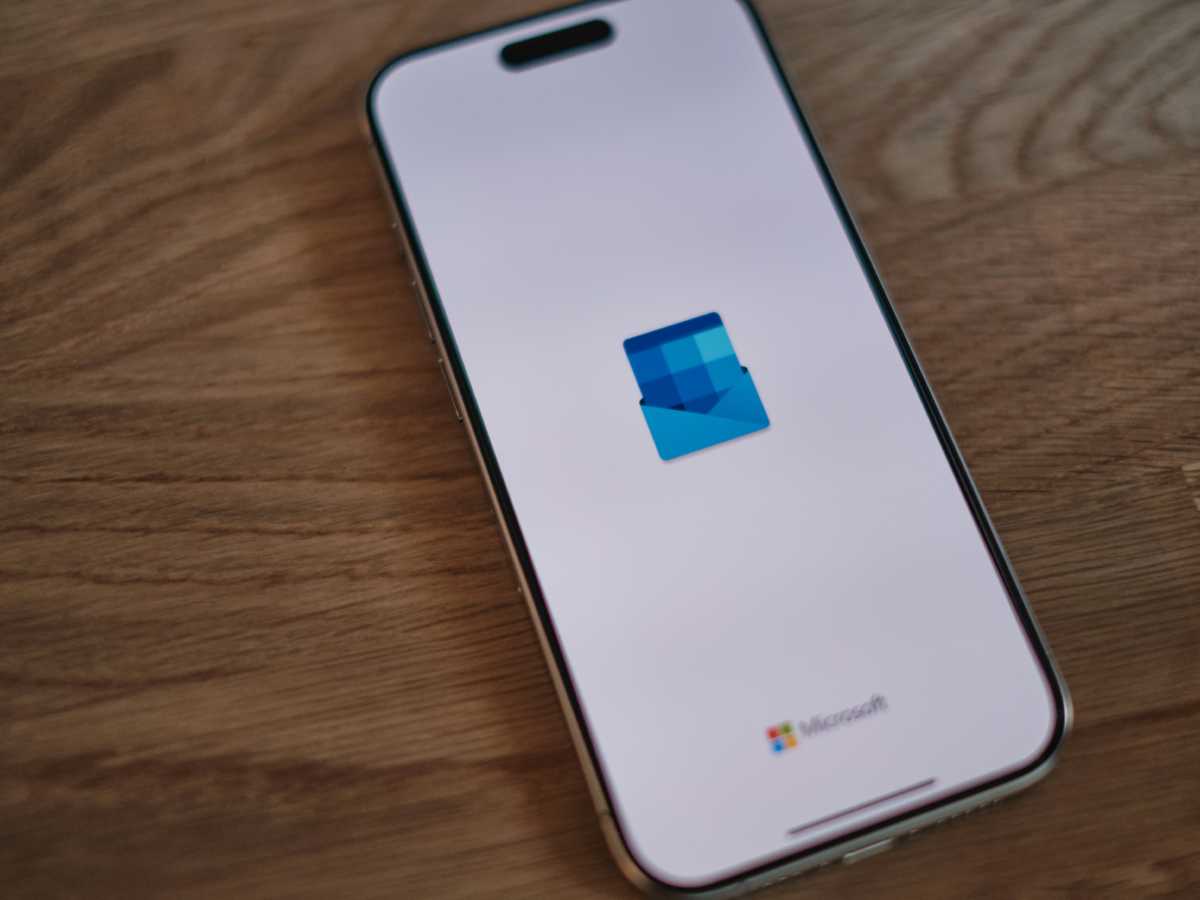A shared mailbox in Outlook functions as a centralized communication hub for group of people, where they can send, receive, and track emails from a common email address. It is perfect for team collaboration, such as customer support, sales, or departmental inquiries.
The main purpose of a shared mailbox is to simplify teamwork without the need for shared credentials. Each authorized user can open and use the mailbox with their Outlook profile, which keeps the process safe and convenient. However, to get the maximum benefits of this feature, it is important to follow the best practices and know how to troubleshoot common issues that can occur during daily use.
Table of Contents
Best Practices for Using Outlook Shared Mailboxes
Below, we have outlined some best practices for using shared mailboxes that can help you maximize their efficiency and manage them more effectively:
1. Use Individual Credentials, Not Shared Passwords
Always access the shared mailbox with your own Outlook account. This keeps a clean audit trail and improves security. If someone leaves the organization, you can remove their access without changing the common password. Avoid sharing passwords, as it can cause synchronization issues and compromise security.
2. Keep OST Files Healthy and Synced
Outlook stores a local copy in an OST file. Large or corrupt files cause missing mail, slow search, and sync issues. Make sure Cached Exchange Mode is turned on to keep things running smoothly. Keep an eye out for any sync issues, and don’t forget to archive older emails and clear out your Deleted Items folder regularly. If your search starts to lag, try rebuilding the index or compacting the data file to speed things up.
3. Set Proper Folder Permissions
Assign appropriate access levels to users as per their roles: Full Access, Send As, or Send on Behalf. Apply permissions at the mailbox root, then adjust them at the folder level. Turn on the From and Bcc fields so senders choose the right identity. Clear permissions prevent accidental deletions and confused ownership.
4. Organize the Mailbox with Folders and Categories
Structure your shared mailbox with categories and folders for different emails. Add topic folders like Sales, Support, and Billing. Use categories for priority, region, product, or owner. Keep names short and avoid code blocks.
5. Use Shared Calendars and Contacts Efficiently
Take advantage of shared calendars and contact lists to schedule meetings, assign tasks, and track deadlines. Consistent use ensures all team members are on the same page and reduces scheduling conflicts.
6. Enable Auto-Replies and Templates
Set auto-replies for off-hours with response times and emergency contacts. Create Quick Parts, My Templates, or signatures for common replies. Build concise, approved templates for pricing, delivery, or onboarding. Use placeholders like [Name], [Order Number], and [Next Step]. Keep messages short and link to help docs instead of pasting long instructions.
7. Archive and Clean Up Regularly
A smaller mailbox syncs faster and crashes less. Move old threads to an Online Archive. You should regularly remove unnecessary or low-value emails — such as automated notifications, system alerts, or routine updates — that don’t need to be kept for future reference. Apply retention tags, like auto-archive after 180 days. Empty Junk and Deleted Items weekly. Follow compliance rules before archiving or deleting legal or contract emails.
8. Monitor for Issues and Troubleshoot Promptly
Watch for missing mail, slow search, repeated prompts, and sync errors. Run Repair, reset the profile, or resync lagging folders. If the OST is damaged, rebuild the Outlook data file. Escalate to IT when multiple users see the same issue, which suggests a server-side problem. Keep a short runbook for faster recovery.
Troubleshooting Common Issues with Outlook Shared Mailboxes
Several shared mailbox users can sometimes encounter issues that disrupt team communication. By knowing the most common issues and understanding how to fix them, you can maintain smooth team collaboration. Below, we have mentioned some of the most common issues and their solutions faced by the users:
1. Shared Mailbox Not Appearing in Outlook
“Shared Mailbox Not Appearing in Outlook” is a common issue faced by many users. It usually occurs due to Outlook sync problems or permission misconfiguration. Here’s how you can fix this issue:
- Make sure that the administrator has provided you Full Access or Send as permissions for the shared mailbox.
- Close Outlook, wait 30 seconds, then open it again to reload your profile.
If it still does not appear, remove and re-add your account: Go to File, then Account Settings, - Account Settings.
- Select your account, click Remove.
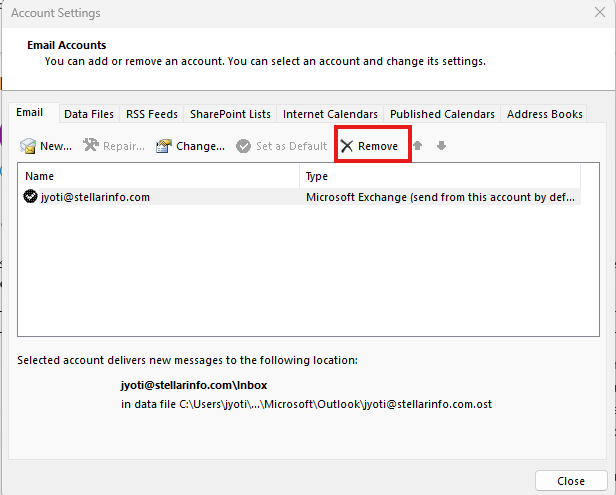
- Add your account again and sign in.
If the mailbox still does not show, add it manually:
- In Outlook, go to File, then Account Settings > Account Settings.
Select your account, click Change.
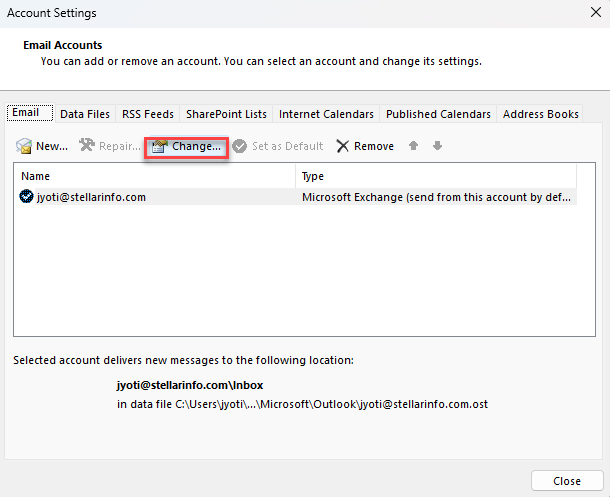
- Click More Settings.
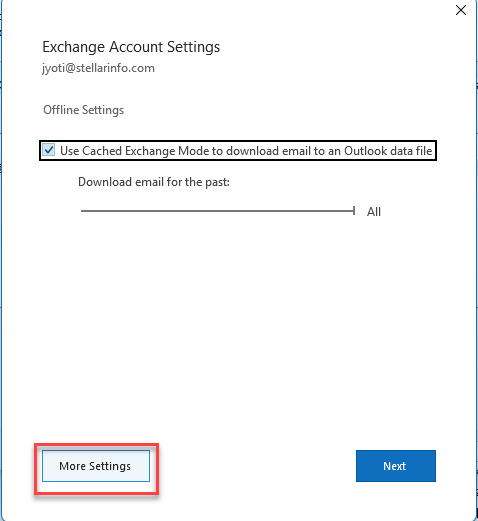
- Open the Advanced tab. Click Add, enter the shared mailbox name, then click OK.
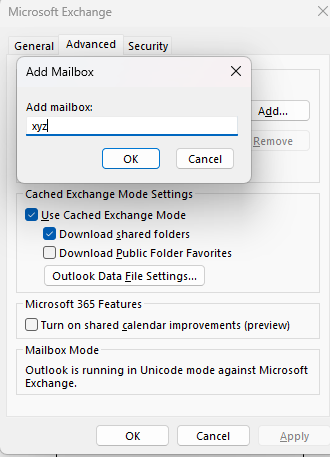
- Click Next, then Finish, and restart Outlook.
2. Emails Not Syncing or Missing
If your shared mailbox appears empty or only shows recent emails, it’s likely caused by OST file issues or incomplete synchronization settings. Fixing sync starts with cache settings, then moves to repair and size control. Here’s how you can do this:
- First, turn on caching and pull all mail. Go to File, Account Settings > Account Settings.
- Select your account, click Change.
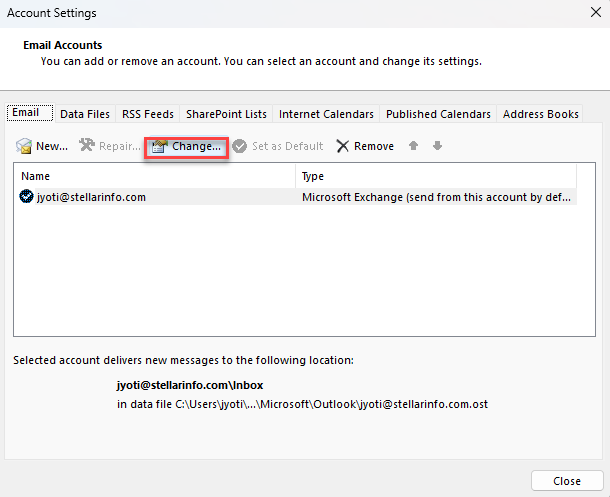
- Check Use Cached Exchange Mode to download email to an Outlook data file.
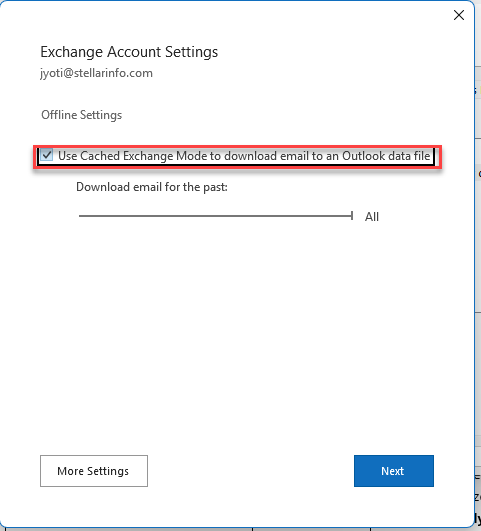
- Set Download email for the past to All.
- Click More Settings, then Advanced.
- Check Download shared folders so the shared mailbox caches locally.
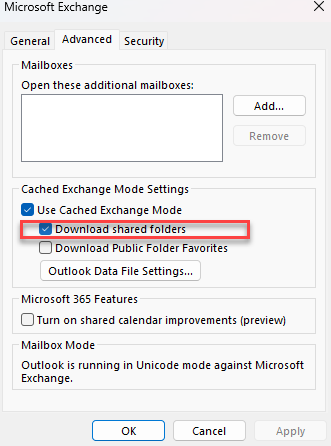
- Restart Outlook and leave it open to finish syncing.
3. “Send As” or “Send on Behalf” Not Working
Several users encounter Send As” or “Send on Behalf” Not Working issue in Outlook. This issue may arise due to incorrect or missing required permissions (e.g, Send As and Send on Behalf) from the admin settings. This issue can be fixed by resetting or updating these permissions.
To fix this issue, verify and assign permissions in Microsoft 365 admin or Exchange admin center.
Note: You cannot fix or assign Send As or Send on Behalf permissions if you don’t have admin rights. Reach out to your IT administrator to get the required permissions.
4. Emails Not Saving in Shared Mailbox’s Sent Items
Sometimes, it happens that you send an email from a shared mail box appears in your personal sent items folder instead of showing up in the shared mailbox’s Sent Items. This happens because Outlook is set by default to store all sent messages in the mailbox of the person who sends them. As a result, other users who access the same shared mailbox can’t see those sent messages, which can easily cause confusion or duplicate responses. Follow the given steps to solve this issue:
- Open Outlook
- Go to the File tab and select Options.
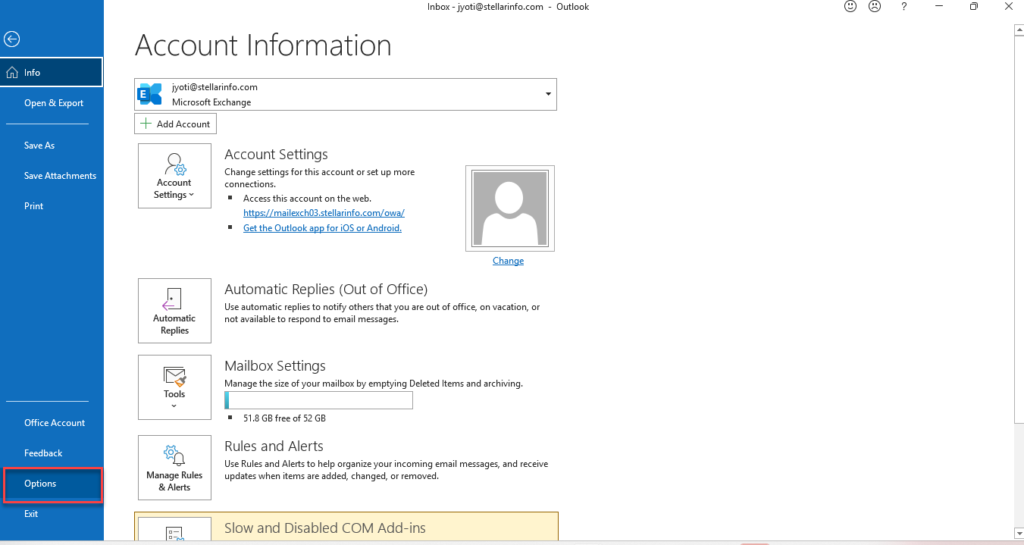
- Select Mail in the left pane, and go to the Save messages section.
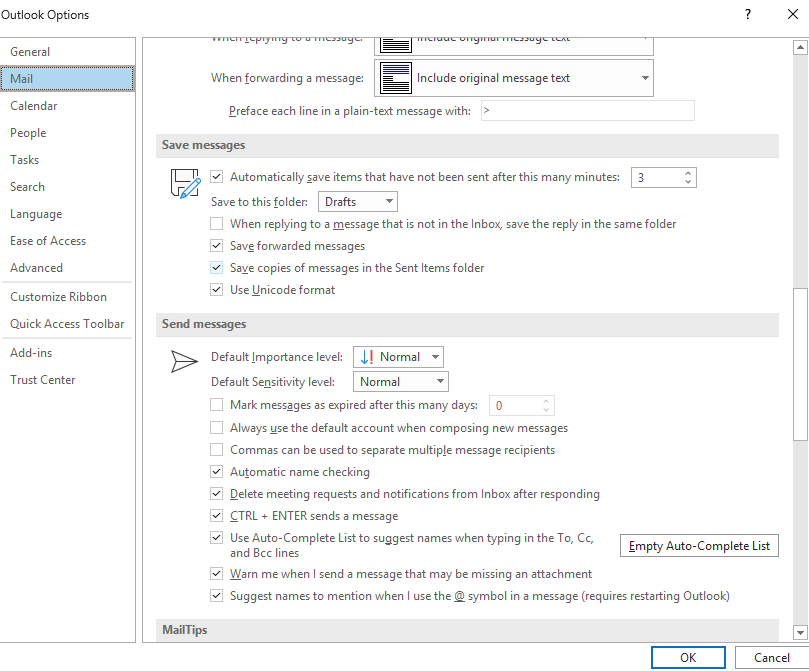
- Now, check the box, “When sending messages from a shared mailbox, save sent items in the Sent Items folder of that mailbox.”
- Click Ok and restart your Outlook to apply the changes.
Now, whenever you send an email from a shared mailbox, it will display in the shared mailbox sent item folder.
Note: If the option “When sending messages from a shared mailbox, save sent items in the Sent Items folder of that mailbox” is not displayed in Outlook, then it may be controlled by your organization’s Microsoft 365 or Exchange Admin. Connect with your IT admin to enable this feature.
Wrap-Up
In Outlook, shared mailboxes make teamwork easier, but issues like sync errors, missing emails, or sent messages that don’t appear can disrupt your day-to-day workflow. These problems occur due to corrupted OST file or synchronization issues. Fortunately, tools like Stellar Converter for OST can repair damaged OST files by converting them into PST format. You can safely recover all mailbox components, such as emails, attachments, contacts, and calendar entries. By following the best practices mentioned above and using the right OST to PST converter tool, you can ensure seamless communication and better mailbox performance.