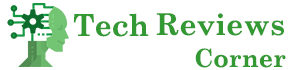Do you want to be sure that your data, emails, photos and other personal information you keep on the web are protected from malicious people? The first thing to do is watch your accounts well on various websites and providers.
In today’s article, I want to show you how to create a 100% secure password, or almost, to use when you register for an online site or service. It may seem like a trivial thing, but I assure you that it is not like that! There are many precautions to take when you invent one, and not all of them are so obvious.
You need to have strong passwords because, by now, there are tons of bots (automated programs) that try to steal user accounts by guessing your login credentials. Once logged in, not only do they have access to all your info, but they could also change your credentials and steal your account.
Cyber security is paramount nowadays, and you need to know the precautions to take on the internet. For this reason, I decided to write a tutorial on how to make your password and choose combinations that hackers and bots will have a hard time finding.
Table of Contents
How To Generate a Secure Password
Suppose you understand well the risks involved when someone manages to hack into your email account and you have information or photos that you would not want anyone to be able to steal from you. In that case, you will also know how important it is to protect your profile.
The first step is to have rugged credentials to guess or guess, and now I’ll show you how.
Follow the six rules to create a secure password:
- use eight or more characters
- enter combinations of uppercase and lowercase letters
- use at least one number
- write at least one special symbol between #! – @ *
- do not use names, words with complete meaning or dates
- use a different password for each account
Today we are registered on hundreds of sites and online services, and having different login credentials everywhere makes it almost impossible to remember them by heart, even if one creates a pattern to follow. For this, I advise you: in addition to producing them following the instructions above, also use software for their management, which remembers them for you. Soon I will also deepen this point.
Test The Difficulty
You have followed all the rules and advice given so far, and now you are wondering: How secure is my password? When you enter it, on many sites, next to the field where you entered it, an indicator does a quick check and shows you its security level. It usually ranges from weak to vigorous or red to green, but this is not always a reliable measure.
Keep Your Passwords In A Safe Place.
Even if you have taken all the necessary precautions and created a password impossible to guess, if you then write it on a sheet of paper, under your email with which you log in, and leave it stuck on your pc or your desk in the office, you have just wasted so much time for nothing.
On the other hand, remembering such a complicated one by heart is truly a feat. Let alone if you have dozens or hundreds of them. Here comes the problem of managing your passwords: either you have the best memory in the world, or you can’t. You can also create patterns or associate them with something you remember, but as long as you haven’t used it for a while, you still risk forgetting it.
Thankfully you don’t need to do this because you can use a password manager to do it for you. This software remembers all your credentials and keeps them in a safe place. They have several advantages, but there are two that I recommend you use them for.
The first is that you have to remember only one password to access the program, and once you have entered your account, you can recover all the others.
The second is that these online services allow you to carry your passes on any device, as long as you log into your profile. In addition, they are so advanced that they integrate perfectly with the browser. You often don’t even have to go looking for them because they automatically suggest your login credentials when you are on the service’s login page.
One of the best password managers on the market is 1Password which is paid, but if you have a Mac, you have free Keychain Access, or by creating a Google account, you can also use Google Password Manager. However, in the latter case, you must always use Chrome and log into your profile.
Strong Password Generators
If you don’t feel like remembering the rules above and struggling to create a password every time, the simple solution is: to use a password generator.
What is it about? As the name suggests, this is a small program that generates a secure password for you. To create it, this software uses random combinations of symbols, following the rules seen above and always manages to reach a strong password, that is, of high difficulty to guess.
Convenient, isn’t it? You’ll also be pleased to know that you probably don’t even have to look for such a program because your operating system or browser already has this built-in!
If you use Google Chrome or a Mac, for example, every time you need to register somewhere, you will see that your computer will suggest a secure password to use for registration.
The same goes for smartphones: whether you have an Android phone or an iPhone, every time you want to register on some site and find yourself on the registration page, your phone will suggest a secure password.
And you don’t even need to copy it! Your pc or smartphone will remember it for you and associate it directly with your account.
Either way, you don’t have to use it, and you can make your own, but I recommend that you listen to their suggestion. You can also resort to password generators like LastPass or Avast, which, in addition to protecting your PC from viruses, also have solutions for web security, such as a private VPN connection and the ability to create secure passwords.
In Short
A secure password must protect anything that someone can access without authorization. Here I am not only talking about your online services but even that of your computer or even that of your WiFi. Indeed, when someone logs into your network, they may also access much of the data on all connected devices. In this regard, you can read the article on how to change the modem password.
In short, if you want to sleep peacefully, I advise you to follow the advice seen today and, if you have any additional questions, do not hesitate to ask.