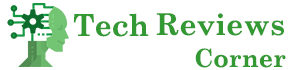Microsoft Outlook, when configured with POP Account, uses Outlook data file (PST) to store emails, attachments, calendar events, and other mailbox data. There is a size limit for PST files – depending on the Outlook version (see the below table).
|
Outlook Versions |
Outlook Data File Size Limit |
|
Outlook 2002 and older versions |
2 GB |
|
Outlook 2007 |
20 GB |
|
Outlook 2010 and later versions |
50 GB |
If the PST file reaches or exceeds this limit, you may face issues, such as performance degradation in Outlook, file corruption, or even complete inaccessibility of data within Outlook. Here are a few common issues you can face when the PST file becomes too large:
- Frequent Crashes: Oversized PST files often cause Outlook to crash unexpectedly, disrupting workflow and productivity.
- Performance Lag: Outlook may run slower, take longer to open, search, and sort emails, which can be frustrating and time-consuming.
- Error Messages: You may encounter errors that can prevent you from opening or loading the PST file, locking you out of your emails.
- Archiving Issues: Large PST file may fail to function correctly, complicating efforts to free up space in your main mailbox.
To avoid or fix such issues, you can reduce the PST file size. Let’s see how to do so.
Table of Contents
How to Reduce the PST File Size?
If your PST file size has reached the stipulated size limit or you’re facing issues due to its large size, then you can follow the below methods to compact or reduce the PST file.
Method 1: Split the PST File using Outlook Options
You can divide your large PST file into several smaller files to reduce its size. Here’s the simplified step-by-step process to do it in Outlook:
- Create New PST File:
In Outlook, go to the “File” menu, choose “New,” and then “Outlook Data File”. After that, follow the prompts to create a new file.
- Organize Your Emails:
Decide how you want to split your emails. You can choose to do it by year, email type, or project.
- Move Emails:
You can then manually move emails from the large PST file to the new file by dragging and dropping them. It’s like moving files from one folder on your computer to another.
Method 2: Use the Mailbox Cleanup Tool
The Mailbox Cleanup tool in Outlook can help you find and remove large items or delete items by size and date, thus helping you to reduce the mailbox (PST) size. Here’s how to use the Mailbox Cleanup tool:
- Go to the Tools menu and select Mailbox Cleanup.
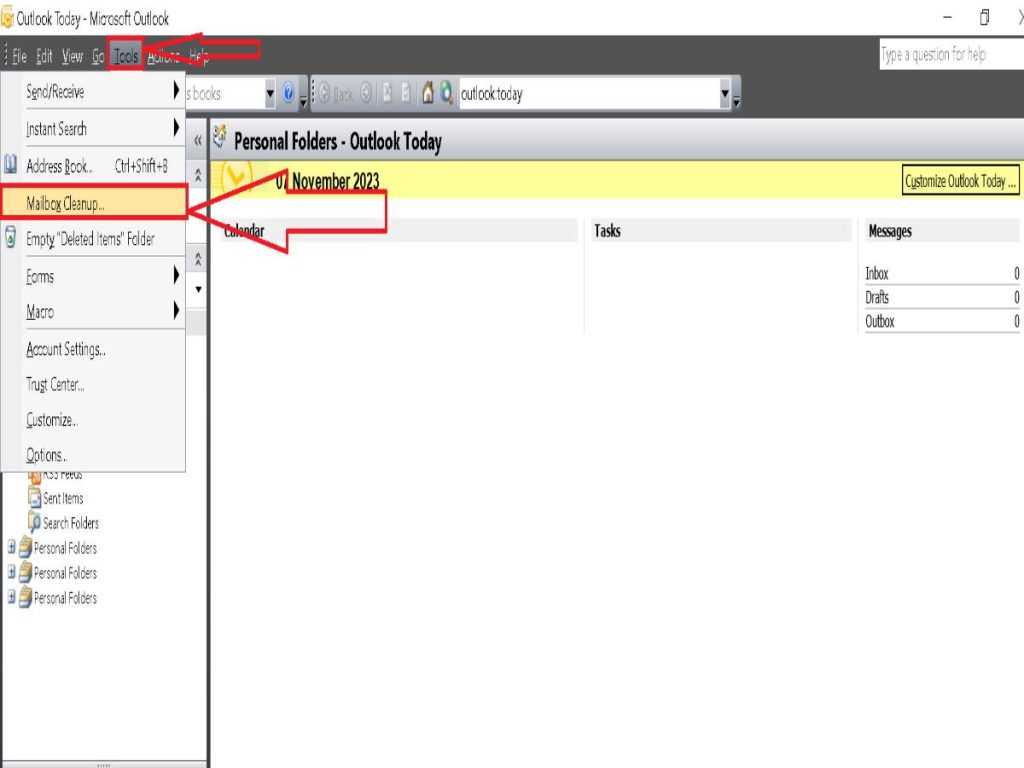
- You can view the size of your mailbox and individual folders, find items older than a certain date or larger than a certain size, and delete them if necessary.
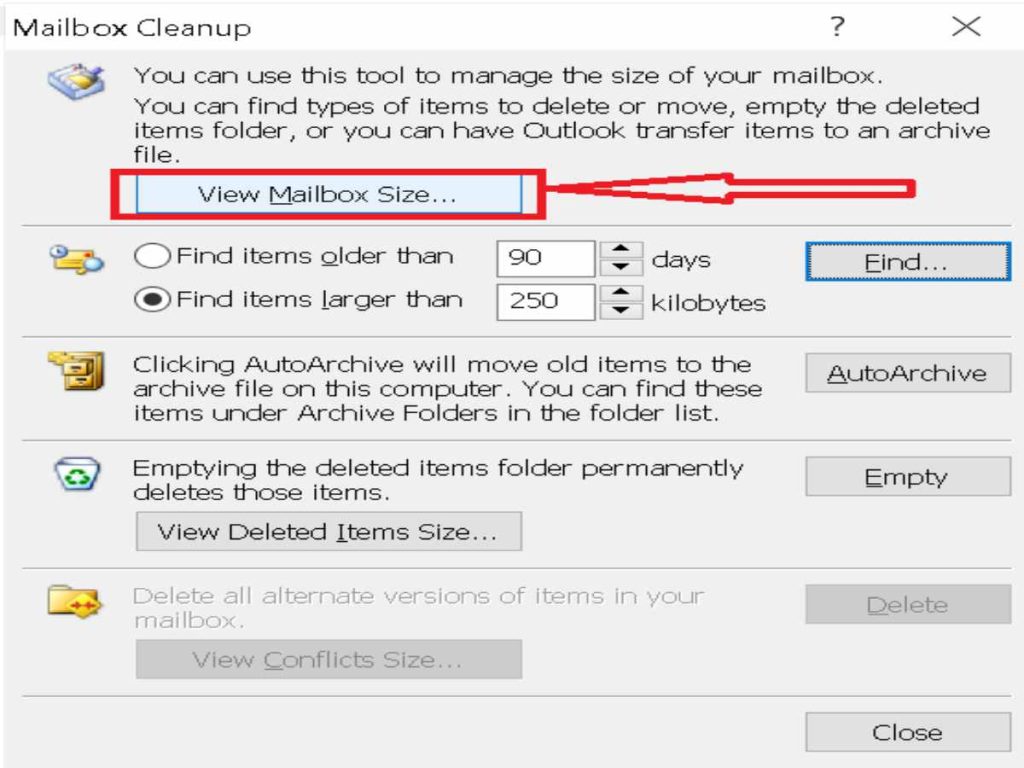
- To compact the PST after cleanup, go to File > Data File Management. Then, select your PST file and click Settings.
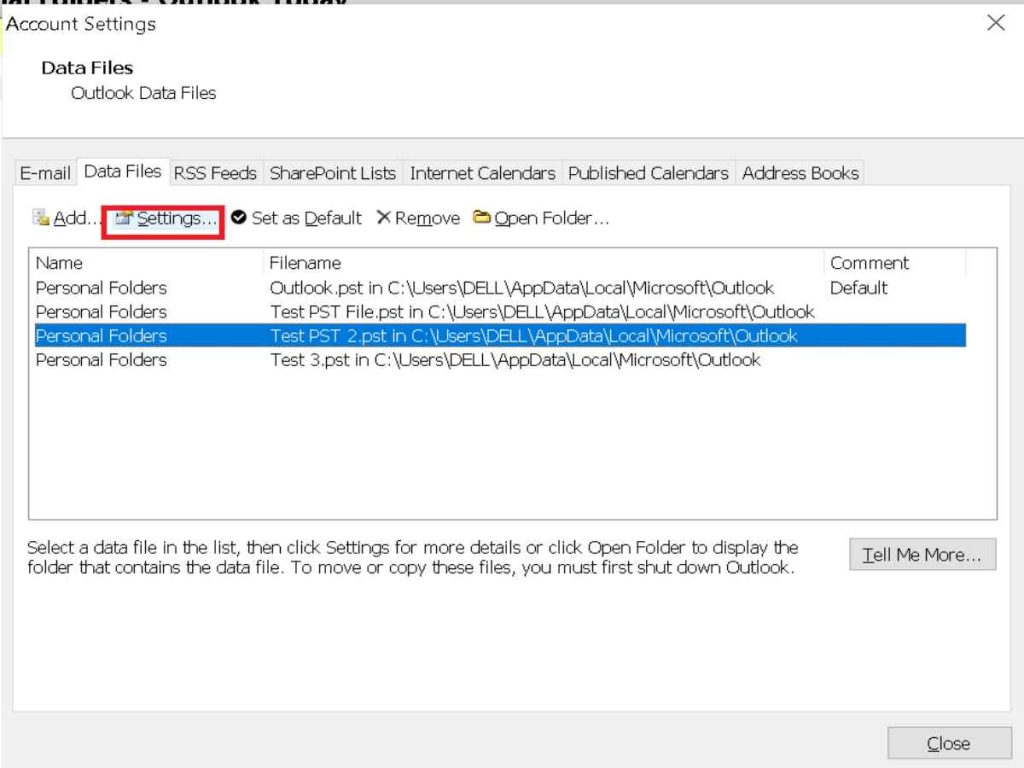
- Next, choose Compact Now.
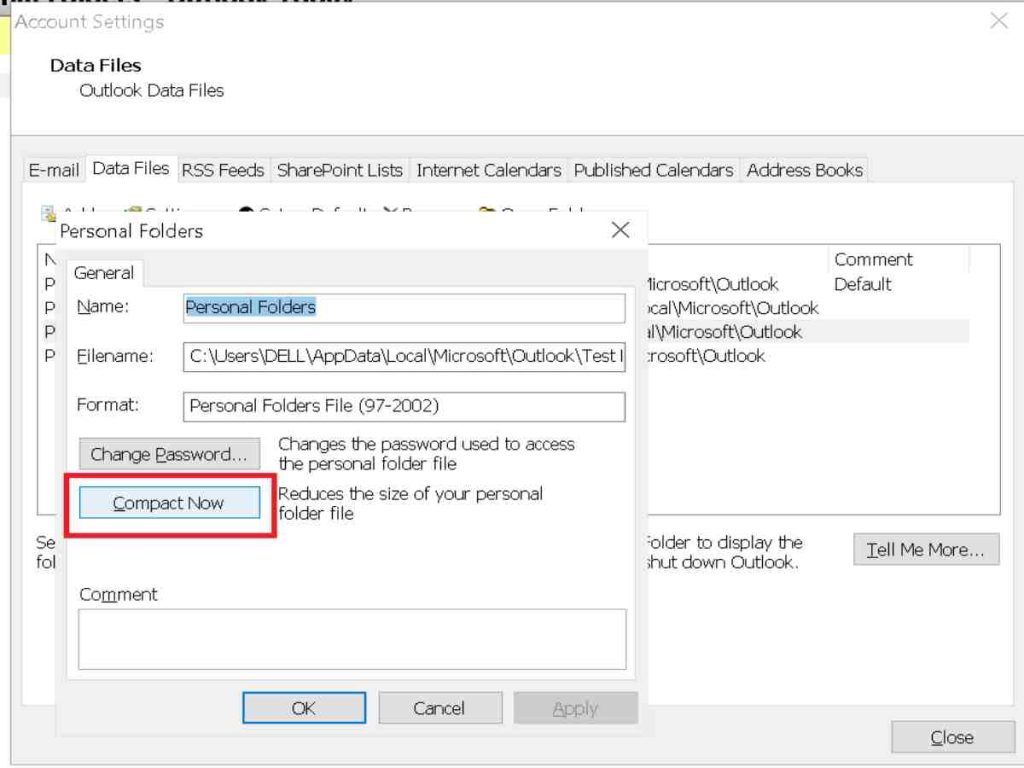
A Professional Solution for Managing Large PST Files
While the manual methods mentioned above can be effective, they require significant time and technical knowledge. This is where a professional PST management tool comes into play. You can use Stellar Repair for Outlook – a comprehensive suite of tools that can help manage, repair, and optimize Outlook Data files. It can repair corrupted PST files of any size, merge PST files, and recover lost Outlook password.
In addition, this Toolkit version includes the following utilities that can help in efficiently reducing the PST file size:
- PST Splitter: Splits oversized PST files into smaller segments, preventing common issues, like corruption and performance lag.
- PST Compactor: Reduces the PST file size by extracting the attachments and saving them in a separate folder while preserving their interlinking with emails.
- Duplicate Email Remover: Streamlines your PST file by eliminating duplicate items.
Why use Stellar Repair for Outlook?
There are numerous benefits of using Stellar Toolkit for Outlook. Some key benefits include:
- It quickly restores emails, attachments, and other mailbox items from damaged or oversized PST files.
- The repair process causes no harm to the PST file. It leaves the original PST file intact, thus preventing any potential data loss.
- It has an easy-to-use interface that requires no technical expertise, making it accessible to all users.
- It allows you to save the repaired files in different formats and even directly export them to Office 365. [Technician Version only]
- It is capable of splitting large PST files into smaller, manageable ones.
Preventive Measures
The above-mentioned methods can surely help you to reduce your PST file size. However, there are certain preventive measures you can take to prevent such issues from arising.
- Regular Archiving: Implement a routine archiving policy within Outlook to move older items to an archive PST file.
- Mailbox Cleanup: Use the built-in Mailbox Cleanup tool in Outlook to find and delete redundant items.
- Compact PST: Compacting the PST file can remove the ‘white spaces’ created by deleted items, thus reducing the file size.
Wrapping Up
Crashing of Outlook application due to oversized PST file can cripple business operations, leading to productivity loss and potential data integrity issues. While there are manual methods to reduce the PST file size, they are often cumbersome and involve the risk of data loss.
Stellar repair for Outlook offers a robust and user-friendly solution to manage large PST files. This tool can help you split or compact the large PST files, maintaining data integrity. It also allows to repair severely corrupted, large PST files and offers flexible saving options to save the repaired data. It is a professional tool designed for businesses that need to maintain uninterrupted email communication.
Also Read: What Is Data Quality? How To Manage It?