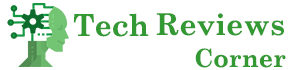Regarding cybersecurity, some of the most frequent questions computer users ask are: will some type of computer virus infect my PC? How can I know that? What do I have to do if it is? It is a logical concern since nobody wants to see themselves in this situation. However, you have a series of clues that will indicate that your device is in trouble.
In this guide, we will see how to detect virus and, if it is, the steps we recommend you follow so that everything works normally again.
Table of Contents
How Can You Detect That Your Device Is Infected?
Although most of the threats today try to go undetected, several signs will help you identify and combat them. The main symptoms that the device is infected are the following:
- Your computer is running especially slow. Although there are different reasons for this to happen, such as having it running for too long, having very little space on the hard drive, or using a program that is too powerful for its capacity, among others, it is one of the signs that can alert you that a virus has entered your device.
- Some applications do not work. If you try to start applications that you usually open and they do not work, it is another symptom of a possible infection.
- Computer temperature. An excessive rise in the internal heat of your PC may be due to some type of program with malicious intent ( malware ) having entered it. Its only objective will be to carry out actions that are harmful to your device, both at the physical level of its components (damaging them due to the increase in temperature) and the information you store inside that they can steal from you.
- That the homepage of your browser changes by itself. Sometimes the infection causes this change to redirect you to pages that often lead to another series of infections.
- Your antivirus has disappeared or is disabled. When introduced to your device, some of these threats are designed to completely disable your antivirus, making it impossible to detect them.
- When you connect to the Internet, a series of windows open. This is a sure sign that your PC is infected since there are threats that do this to redirect traffic to the place that interests them.
- You can’t connect to the Internet. You cannot access the network, or if you manage to access it after trying several times, you are browsing very slowly. Malware infiltrating your device may be causing this situation, stealing your bandwidth (the maximum speed you browse with your Internet connection).
- You notice that the language of your computer changes. If you have not been the one who has done it, it is very clear that there is something external, like a virus, that has wanted to configure it that way.
Steps To Follow In Case You Discover That Your Device Has Been Infected
Do not be nervous or nervous if you detect any malware entering your computer. Just follow a series of simple steps to help completely remove the virus from your device.
Cut your Internet connection.
The malicious program is usually housed in your RAM, which is responsible for temporarily storing the data of the applications you are using so that they work. From there, it goes on to infect another series of files. Turning off the Wi-Fi connection or disconnecting the modem cable is best to isolate your PC. For example, spyware is a malicious malware that follows your online activities while stealing your information, so immediately cutting off your network access is important.
Don’t run any programs.
If you do so, any type of file you have on it can become infected and, therefore, you will lose all the information it contains. It is better not to use any program until the threat is completely removed.
Restart your computer in safe mode.
To do so, follow these simple steps:
- Turn off the computer.
- Turn it back on.
- When it is doing so, press F8 and click on “Safe Mode with Networking.”
In this mode and disconnected from the Internet, your device will be more protected from the threat.
Delete temporary files
Some of these malicious programs start when the PC starts up. If you remove temporary files from your system, you will be able to remove them as well. To do so, type ” Disk Cleanup ” in the Windows “Start” search bar: “Disk Cleanup.” Once inside, check “Temporary files” in the list of “Files that can be deleted” and delete them.
Perform a system analysis and scan
If your computer’s operating system is Windows 10, it includes a function allowing you to analyze and scan its content. You can do it with the Windows Defender security application. In this way, you will be able to detect the malware programs on your system.
If you prefer to do it manually, open the “Start” menu and type “Security.” Then click on “Windows Security.” Once these steps have been taken, click “Antivirus and threat protection.” Finally, click on “Quick scan.” It will run a full system scan, and if it finds any malware, it will offer you the chance to remove the infected files immediately from your computer.
If your operating system is not Windows 10, we recommend using an antivirus. Several of them have a free version that you can obtain by entering their respective websites. The most prominent are Kaspersky and Avast.
Restart the computer
After you have removed the reason for the infection, restart your PC. Safe mode is no longer necessary so you can restart it normally.
Change your passwords
To protect your computer against further attacks, change any passwords you have used before, as the virus may have had access to them for some time.
How To Stay Protected From Computer Viruses?
You’re either at the point where you’ve managed to remove the malware, or you’re lucky not to have it yet. Whatever your case, this is the best time to apply a series of tips and shield your computer against any threat.
Use an antivirus
Even if your operating system is Windows 10, which already has a security application, we recommend using an antivirus or malware detection software. It seems very obvious, but it is necessary to mention it since it is the first step so that no type of malware can enter your device, and if it does, it is instantly detected and eliminated.
Run scheduled scans with your antivirus periodically.
Set your antivirus or Windows Defender to run regular scans. It is advisable to do it once a week. If you need to use the computer and it bothers you that this analysis is being carried out simultaneously, a good option is to schedule it to run when you are not using it.
Protect your network
Ensure your Wi-Fi connection is adequately protected with WPA2 encryption (which allows you to protect wireless networks with passwords of up to 63 characters). Most companies offer you this possibility. To do this, write https://192.168.1.1 in your browser (or the one provided by your provider), enter your credentials, and access the security section to activate it.
Think before you click.
Do not open attachments that come in emails you do not know, enter websites that are not trusted, or click on files that are unsure where they lead you. In short, do not click without knowing if you are doing it safely and which page you are going to.
Keep your personal information safe
Even if your PC is well protected, sometimes you expose your personal information without realizing it. Try to be cautious when offering this type of information on social networks or any page where registration is required. Set up your social networks’ privacy well so that only people you trust see your information and, if it is not necessary, avoid exposing private information.
Backup your files
Ideally, you should have a backup copy of all your files on your device. If you can, make that duplicate on an external drive since you will have all your files safe if there is any kind of problem on your computer. As you have observed, clues will indicate if your PC has been infected. However, if you follow the steps we have detailed above, you can detect and remove the threat. In any case, it is best to prevent and apply the appropriate protection measures so that any computer virus does not reinfect your device. If you are interested in this topic, we advise you to access our Cybersecurity Guide. Surf the net safely and responsibly!