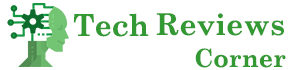If you want to make your Mobile phone childproof, there can be many reasons. After all, there are not only risks from trolls on Facebook, Instagram, and Co., even the Google image search can not provide adult results. But how do you set up child safety on a cell phone? We explain how it works on Android and iOS.
Table of Contents
First Step – Find The Suitable Contract
If you give your child their first smartphone, you also have to equip the device with a SIM card. Without this, the mobile phone can neither make nor receive calls, and it can only access the Internet via WLAN. In short: it doesn’t make sense.
So what you need is a prepaid card or a contract for children. We recommend the latter because you get a fast and sufficiently large data volume here, usually at somewhat more favorable terms.
We recommend contracts that are specially tailored for children because, for example, it is not possible to book additional data packages for a fee. As parents, you have full access and often benefit from adding the tariff to your existing contract as a combination package.
Make Your Mobile Phone Childproof – This is How it Works with Android.
Android phones give you some options that protect your child from inappropriate content or accidental purchases from the factory. The following guide shows you how you can make your cell phone childproof:
- Go to the Play Store and tap on the “Profile circle” in the upper right corner.
- Select Settings and open the Family tab.
- Now the Play Store shows you various options. For example, you can set up a family payment method in the family media library. There is also a guide for parents.
- Under parental controls, you can activate an available filter or manually exclude certain apps, films, or series.
- To change these settings, a PIN is required, which you should not give your child.
By the way: Instead of specifying a family payment method, you can skip the payment method item when you set up the Play Store for the first time. In this way, accidental payments are excluded from the outset.
Google Family Link: More Options for Android
If you want to ensure that your child is well protected, the Google Family Link app is also recommended for Android. Download it from the Play Store and set up a family account. Once that’s done, you control your child’s smartphone, block various content and monitor usage.
Google Family Link gives you an overview of what the child is downloading from the Play Store and permits you to block certain content. With SafeSearch, you make the Google search childproof, and of course, you can also see all web activities. It is also possible to call up the cell phone’s location and set up time blocks so that your child does not spend too much time on the cell phone.
Choose A Better Phone Case To Prevent External Damage
If you are looking to avoid external damages for your phone while giving it to children, you have to smart in choosing Mobile case. companies like Samsung, Nokia and iPhone are launching various phone cases for their users.
“Samsung is gearing up to launch the highly anticipated Galaxy Z Flip 6, following the success of its unique foldable design. The Z Flip 6 is expected to offer better performance, a stronger hinge mechanism, and longer battery life. To complement this, Samsung has created a sleek and protective Z Flip 6 case. This new case is designed to give users the perfect blend of style and functionality, providing optimal protection while keeping the phone’s slim and stylish look intact. With the Z Flip 6 case, users can enjoy the latest technology without sacrificing aesthetics or safety.”
Making Your Cell Phone Childproof – This is how it Works with the iPhone.
Apple’s so-called family sharing allows you to restrict iCloud, iTunes, FaceTime, iMessage, or Game Center. For example, if your child wants to buy a new app, you will receive a notification on your iPhone and approve or reject the transaction. The following guide shows you how you can make your iPhone childproof:
- Select your profile in the iPhone settings.
- Tap on Family Sharing and add an account for the child.
- Select the child’s age, click on Next and confirm the information on data protection for parents.
- Now you add a payment method and then enter the name of the child.
- Now you set up the password and the security question. It would help if you kept both a secret from the child.
- Activate the purchase request so that you will receive a notification as soon as your child tries to download something from the App Store, iTunes, and Apple Books.
- Now you have complete control over all downloads. Keep in mind, however, that every purchase will be deducted from your account.
Apple also offers you the option to regulate and keep an eye on the child’s screen time. To do this, go to Settings, open the Screen Time menu and select My child’s device. Here you can see how much time your child spends on the iPhone and what they use the most. On the other hand, you can set a usage time under parental leave. You have to define a code that you should remember and not tell the child.
Also Read: Apple New AirPods Coming Now?