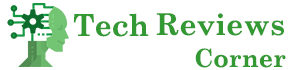It has happened to all of us, deleting a file from a USB flash drive by mistake, the problem is that, unlike what happens when you delete a file from your computer’s hard drive, you send it to the trash, when you erase the flash drive you do it forever. However, all is not lost yet, since there are ways to recover deleted files from the USB key; In this post, we explain how.
Table of Contents
My USB stick is damaged, can I recover all the files it contains?
Whether you have a corrupted USB stick from which some of the files stored in it have disappeared or have been accidentally deleted, not everything is lost. Although it is true that deleting a file on a USB memory is its disappearance forever, there will still be traces with which it is possible to restore it, there are different options for it.
Although the first option that we are going to recommend is that you always make a backup copy of your files, including those that you keep on the flash drive because it is the fastest way to recover deleted files.
But since making backups is sometimes forgotten or we leave it for another time or even the USB key in question is the backup, it may happen that, for example, we have accidentally formatted the USB key and we do not have a copy of security. Even in that case, it is still possible to recover lost data.
As long as it is not irretrievably broken or burned and the computer reads it, we will have the possibility to recover the data from a flash drive, both using third-party recovery software and without them.
Recover the files from the flash drive using free software
As we said, we can recover deleted files from the flash drive using third-party software. On the Internet you can find several, many of them free or with free versions, and that works in a similar way. Here we are going to explain how to do it with the EaseUS Data Recovery Wizard software, a very easy to use program, which is available for both Windows and Mac and has a free version that allows you to restore up to 2 GB.
Once you have downloaded and installed the software, connect the pen drive to the computer, open the program and select the location of the USB, which the program recognizes as an external drive (surely as the letter D if you don’t have another, more connected external drive). Click on “Scan”.
The program will perform a quick scan of the pen drive and once it is finished, it will proceed to do a deep scan to find more files that may have lost their name or path or are not formatted. In case the deleted files appeared during the quick scan, we can stop the deep scanning.
The deep scan can take several minutes, it all depends on the size of the flash drive. Once finished, we can search for the deleted files in the different folders that the program will show us.
If you find it difficult to find one or several specific files, you can use the program’s filter to search by different types, resort to custom search or look at RAW files to find files that have lost names or paths, since they will appear in raw format.
Once you have located the file or files that you want to recover, select it and click on “Recover”. You will be asked to choose where to save it, it is recommended to do it on a different drive than USB to avoid overwriting (the program itself will warn you).
Once the file has been restored, a folder with the name Easeus will have been created in the drive you have chosen in the previous step. It is possible that within this, another folder has been generated (with the name that the USB has), enter it and you will see a folder of “Deleted files”, there you will find your restored files.
As you can see, the process is very simple and in a few minutes, you can recover what you have deleted from your flash drive.
Recover deleted files from the USB flash drive
Although there may be online applications to recover deleted files from the USB key, which work similarly to the program we have described in the previous point.
Therefore we recommend that you use one of the programs that we have recommended or go to the next point.
Rescue USB files by restoring previous versions
If you do not want to install any file recovery program on your computer, you have two options to try to rescue what you have deleted from the flash drive, but it may not work eventually.
The first option is to use the restoration of previous versions of the pen drive, for this you must follow these steps:
- With the pen drive connected to the computer, we right-click on the folder where the file we deleted was and enter “Properties”.
- We go to the tab “Previous versions” and then to “File History” or “Restore points” (the name varies depending on the operating system).
- We may see several versions to choose from, we choose an earlier one and hit “Restore.”
- It is possible that this option does not work for you because when you open Properties that tab of previous versions does not appear. In that case, you can try to recover the file from the command prompt.
This option is only valid for Windows and does not always work, but you can try following these steps:
- We press the key combination Windows + R.
- In the Run window, we write CMD to enter the command prompt.
- We write ATTRIB -H -R -S / S /DX:*.* and press enter (the X must be replaced by the letter of the drive assigned to the flash drive).
If it has worked, the restored deleted files should appear on the USB stick. But as we say, this recovery option does not always work.
Finally, if you have Windows 10, in order for you to create a restore point or backup copies of external drives, you must activate the History. You will find it in the Start tab of Windows Explorer.
One last note, it is highly recommended that you try to recover the deleted file as soon as possible since if you carry out any function with the USB key where it was saved, such as saving other files, you could make recovery difficult by occupying the space where the file was located.