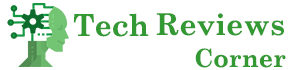Saving Excel spreadsheets as PDF files have become easier over time, but it can still take more effort than necessary. Many people are experiencing trouble keeping a document as a PDF because it requires multiple mouse clicks or encounters problems. This process, however, can be simplified even further with a single mouse click or the use of a web-based tool.
Furthermore, saving an Excel spreadsheet as a PDF can be difficult, and the resulting file does not always look the way you want it to. As a result, finding a reliable and effective online converter to repurpose spreadsheets to PDF without losing formatting is essential. This post will teach you how to use PDFBear to save a sheet as a readable, clean PDF file.
Table of Contents
Why Should Excel Files Be Saved as PDFs?
Because the Portable Document Format, or PDF, is generally thought of as the universal file format, you no longer need to worry about formatting issues. As you open the document on your device, you will see how clean the layout is. PDF will display the structure of your content in the same way you want it to, from text details to graphs.
Therefore, file sharing is easier than ever before because you know the information and quality will remain intact. Additionally, every worksheet requires specific software to open, making it extremely difficult to share a spreadsheet with others. During this frustrating situation, converting Excel to PDF is a necessary action to take.
Quick Conversion Process With PDFBear
Digital users who need to convert Excel to PDF will no longer need to use or install any offline software. To take full advantage of PDFBear, all you need is a stable data connection. The PDFBear web portal is where you can access the application and its features. In addition, PDFBear is now using the most efficient online conversion process to assist you with your file concerns.
To begin the file conversion process, all you have to do is follow the instructions below:
- To import the spreadsheets you want to convert to PDF, click the “Select Files” button. The screen will then direct you to your file storage location, from which you can access the files.
- To adjust the margin, footer, header, and other elements, go to Page Setup from the Page Layout menu. Then choose the options that best meet your requirements.
- The website will begin scanning and analyzing your sheets as soon as you press the “Convert” button. The conversion will start shortly, and the website will direct you to a new screen after the file conversion.
- After finishing the conversion procedure, you will be able to access a download link. To save the PDF file, quickly click the “Download” button or enter a filename and location for your new PDF document.
PDF Presents Data in a Professional Manner
Using disorderly spreadsheets within an organization will be unprofessional to look at. While Excel is an excellent data collection tool, it can be overwhelming when presented to a group of people. For that reason, converting spreadsheets to PDFs can help audiences understand the contents because it provides a neat and comprehensive view.
You can also rest easy knowing that the content is clean and professional, especially to look at particularly when you include stunning photographs in your presentations. As a result, learning how to address formatting errors successfully is fundamental because it will help you operate more professionally. With the help of PDFBear, it will resolve any file issues in no time.
PDFBear Values Quality
The streamlined method and speed of PDFBear result in output that is both dependable and comprehensible. There will be no unwanted and unnecessary compromises in the substance of the converted PDF document when using this online application. When you use PDFBear features, relevant details will come to the proper location, and fewer problems will arise.
High Level of Security & Safe Operation
Finally, PDFBear understands that you will be dealing with a wide range of vulnerable files and documents. As a response, the website employs 128-bit SSL encryption to prevent unauthorized individuals from obtaining documents and data. They care about the security of your documents, which makes them the best online conversion tool you can trust.
Takeaway
You can proceed to the next step now that you know how to use PDFBear to convert Excel spreadsheets or workbooks to PDF files. Finally, you’ll be able to share your Excel spreadsheets without having to change the formatting or style. This allows you and the recipients of your PDF to examine, print quickly, and share your worksheets.
Also Read: Job Tools: Why Is PDFBear Useful At Work