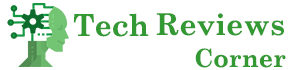You may have had problems in the past with the security of your PDF documents. For example, someone could have duplicated your PDF content and passed it off as their own. Other times, your PDF can be in use as a potential source for someone else’s work, but they will give no credit to the original author. Experiencing such things can be pretty discouraging.
The great news is that you can now master how to include a watermark in all of your PDF documents to claim ownership. In today’s digital transformation, digital watermarking is essential for improving copyright protection and authentication. In this article, a watermarking tool is here to provide you with the security and robustness of your digital data.
Table of Contents
Benefits of Using Watermarks on PDF Pages
It’s always a plus to have various document security solutions because you never know how your content will be used. However, knowing how to add watermark to PDF is a great way to ensure that you have covered all of your bases. With that, PDFBear now supports adding watermark annotations to PDF files.
Some of the advantages of using watermarks on PDF pages are as follows:
- A watermark will always be noticeable in the PDF, right on the pages, regardless of who opens the document or whether they are an authorized user or not.
- A watermark of your brand or logo effectively identifies publication material as belonging to your firm without entirely locking down the PDF. It makes it easier to recognize the disseminated content as your own and extends a professional appearance to your materials.
- When your work is distributed with others, watermarking each page can help prevent your intellectual property from being passed off as someone else’s.
- Digital watermarking can make it easy for digital users to determine the status of your PDF material. It can also serve as a visual reminder that your document is confidential or only for internal use.
- Also Read: An Easy Alternative In Converting PDF To PNG Online: PDF To PNG Using GogoPDF
How to Place a Watermark Using PDFBear
PDFBear’s features are working on solving the file issues that digital users face daily. It provides several options for adding a watermark to a PDF file. The versatile tool is also helpful for applying watermarks to PDF documents in bulk. Furthermore, there are no limits to the number or size of PDF documents when using this tool.
The following are the steps for adding watermarks to PDF pages:
- To begin, explore the PDFBear website and locate the Add Watermark function. The program will automatically navigate to your local device when you pick “Select a File” from the main menu. Then choose the PDF file to which you want to add a watermark.
- Suppose you wish to add a text-based watermark to your document, select “Text” and enter the text you want to use. Then, make any necessary changes to the size, fonts, and other settings until the watermark looks appropriate to you.
- If you’re going to use a picture as a watermark, go to “File,” then “Browse,” and find the image you want to use as a watermark on your computer. Choose the position where you want the watermark to appear.
- After customizing and setting your preferred watermark, click “Watermark PDF” and then “Download” to save it to your computer. You can also print it, rename it, email it, or continue editing with a new task after saving it to an online storage service like Google Drive or Dropbox.
Increasing Security
You may encounter some minor downsides associated with document watermarking on some occasions. The most prominent is the way your images can be viewed as less engaging with a watermark. Therefore, if you are concerned about document leaks and security, you might want to go a step farther than just a watermark.
While watermarking can assist in tracing the source of a leak, you can take steps to help prevent the leak from occurring in the first place. For example, you can use file encryption to make your documents more secure. However, not encrypting sensitive information such as internal company files could be devastating, which is why they must be password protected.
Takeaway
So there you have it. You now have a simple guide on how to use digital watermarking in PDF files. Now that you have the directions to document watermarking, there’s no reason not to use this powerful and secure feature in your PDF document. As a result, begin preparing all of your PDF documents and use PDFBear to solve all of your PDF difficulties.