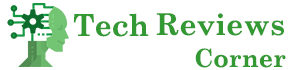Have you finally put the ADSL at home or bought a new modem but the access key to the network is very long and impossible to remember? If you don’t know how to do it, you are in the right place because today I will show you how to change the modem’s password and your wifi network.
The methods that I will show you are suitable for changing the access passwords and settings on practically all devices, both the standard ones of Telecom, Fastweb, or Vodafone and the devices produced by Netgear and D-Link, etc.
Before leaving, however, a distinction must be made as in each Router, there are two passwords: the first is to access the device itself and its settings panel, the other is to connect to the wifi network to access the Internet. Don’t worry. Below we will see the solution for both cases.
If that is precisely what you were looking for, then take two minutes to read the following: you will see that the procedure is straightforward. You can do it quickly even if you have practically no knowledge of computer science. Also, keep in mind that this tutorial applies to both a classic stationary model and one of the new 5G and 4G mobile modem routers.
Table of Contents
Log in to The Administration Panel of The Router
To do both operations, it is necessary to enter the administration panel of the Router or modem, from where you can manage all the settings of both the device itself and the network and modify its settings.
To access the modem/router settings, just:
- Connect to the Wi-FI network, or directly to the modem via cable
- Open your computer browser
- Type the Router’s IP address in the navigation bar
- Log in by entering your username and password
Although theoretically, it is straightforward as a procedure, several difficulties and problems can arise.
If you have just bought a new modem router, it is straightforward: open the instruction booklet and find all the steps, complete with the IP address of the device and the access data.
If, on the other hand, you want to change the settings of an older one. Some time ago, for which you may no longer have the instruction booklet, you may find yourself facing several problems. Let’s see what they are and how to solve them.
Connect To The Device
Let’s start from the first point because it might not be relatively straightforward. If you have installed the new ADSL, you need to connect to Wi-FI with the access credentials they gave you when they activated it.
If, on the other hand, you don’t know the Wi-FI password, you have to connect to the Router via cable. Here, though, if you’ve bought one of the new MacBooks or an ultraportable that doesn’t have a physical LAN port, you need an adapter or ask a friend to lend you the PC. Plus, you need the LAN cable, which is often included in the router package, but not always.
If, on the other hand, you have a fixed one, you have to unplug the device and bring it close to the computer to configure it. Do not worry if it is not connected to the network cable. For now, you only need the Router and be able to access its control panel to change the password.
If you can finally connect your computer and modem via cable, you will see the icon change in the connections section, and you will be able to access its settings in the same way you do it via the wireless signal. Keep in mind that you need to connect to the primary device if you have a mesh router system and not the satellite ones.
Once connected physically or via Wi-FI to the Router, you need to access the control panel by typing the IP address in a browser. If you don’t know which one is right, we’ll see how to find it below.
Find The IP Address of The Modem.
Usually, the modem addresses are reasonably standard and always the same to make access easy. Usually, it is one of these three: 192.168.1.1, 192.168.0.1, 192.168.1.254. Not being aware of the model. However, I can’t tell you exactly what it is.
If, however, none of the three just seen works, you can search for the correct one yourself. If you have the instruction booklet, you can find it there or try to see on the Router itself if there is a sticker with written directions. Otherwise, it is necessary to connect to the modem in one of the ways you have seen before, and at this point, you will get it by following the steps below.
To find the IP address of the modem on Windows, you must:
If you have an Apple PC, things change a bit, but there is nothing complicated. To find out the IP address of the Router on Mac, click on the Wi-FI icon and open Network Preferences. Here select Advanced and click on the TCP / IP panel. Under Router, you will see the IP address.
Connect With The Router
Once the first two steps have been completed, we are ready to connect to the modem and change the password, both the device and the Wi-FI network. To access the settings panel, open the browser and type the IP address in the central search bar at the top.
Generally, after a few seconds, a login page opens where it is necessary to enter the administrator username and password. These are usually indicated in the instruction booklet. If you have lost it and cannot log in, the only alternative is to reset the modem and return it to factory settings.
Now the login credentials will be the standard from when it was first opened on.
Change The Password of The Wi-FI Network.
Once we enter the control panel, the most difficult part is over, and we can finally change all the settings we want.
Let’s start by seeing how to change the access key of your home network. When you buy or install a new modem, it is usually protected by a standard password which is always good practice to change right away. This is because it is generally straightforward to guess or impossible to remember (very long and with many random alphanumeric characters).
It is easy for external people to connect without permission and take advantage of your network in the first case. However, when it is too complicated, every time you want to secure a new device or let a friend access your home network, you have to go and find the instruction booklet.
To change the password of the Wi-FI network from the modem settings, you must:
- Go to the router settings page
- Log in as an administrator
- Select the Wireless panel or Wi-FI Network.
- Find the Network Password entry and change it
- Validate the Change with the Change or confirm button
Keep in mind that the names of the fields and the various tabs may vary slightly depending on the model of your mode, but changing the password is a procedure that remains almost always the same.
Also Read: What Is Mesh WiFi – What’s Behind It, Advantages & Disadvantages
Change The Password on The Modem.
Once connected to the Wi-FI network, everyone can easily connect to the modem and chat with the network settings. As you saw in the first step, it is straightforward to log in as an administrator if the default credentials are not changed and make the changes you want.
If you only use your Wi-FI network and, at most, trustworthy people, you can also rest assured. Still, if you allow many to use your connection, it is better to ensure and protect access to the Router by changing the device’s standard password. To change the username and password for accessing your modem, you need to re access the administration panel as if you were to change the Wi-FI. Once logged in, access the Settings, System, or Settings screen, and here select the Security or Password item. On the page that opens, you can enter the new user and password, but to make the Change, you will need to enter the current ones.