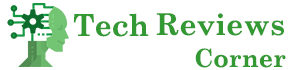Your WordPress site consists of three main components. The first component is the core of WordPress – the primary content management system on which your website runs. The second component is a theme that ensures your site looks like, and the last component is plugins. Plugins are pieces of code that have been programmed by various developers and made available to all WordPress users. Plugins provide multiple functionalities. Some take care of security. Others add a contact form, gallery, or speed up the website to the site.
Table of Contents
Why Should You Update WordPress Regularly?
All three of the components mentioned above of your WordPress website are constantly evolving. Thanks to updates, their creators bring new functionalities, adapt components to new ones and ensure their security.
Security is the most crucial reason you should not neglect to update your WordPress site.
Hackers attacking websites are still trying to discover new cracks in the code and gain control of the website. When developers detect a vulnerability in their code, they fix it by rewriting it to a more secure code and then updating the theme or plugin version. Updating WordPress regularly will significantly reduce the risk of a hacker attack on your site.
How To Update WordPress?
We have good news for you. Updating WordPress is not difficult at all. WordPress will notify you directly in the admin interface that a new update is available. It will remind you even in several places, so you will have difficulty reviewing the updates.
Log in
A website/wp-admin fill in the login details and log in to the WordPress interface. Please note that you must have full rights as an “Administrator” in your account to update WordPress.
Back Up The Page
It is a good idea to back up your page before each Update. As explained above, updates are new code uploaded to your site. Warning! While this is an exceptional event rather than a rule, any update can disrupt the look or functionality of your website. Therefore, especially before major WordPress kernel updates, backup your site for safety. Most good hosting companies provide automatic regular updates, in which case you no longer need to back up the page yourself. If an error occurs after the Update, hosting will help you restore the page from backup. Check with your hosting provider to see if your hosting plan includes regular automatic website updates.
Go To The Updates Section.
In the right black pane of the WordPress admin interface, click on the “Updates” box at the top. Here you have all WordPress updates listed in one place. The first is the WordPress kernel update, followed by a list of plugins and topics.
Updates WordPress
Just click the “Update Now ” button, and WordPress will automatically update to the new version.
For plugins and themes, you can click the left square next to the plugin image you want to update, or click “Select All” and then click ” Update Plugins ” and ” Update Topics .”
Check The Website
Please check your website after any updates. Find out if she looks and behaves as she should. If you have a contact form on the website, send yourself a test request after each significant Update.
You may notice that updates come pretty often. However, you don’t have to check the site every day to see any updates. Of course, the more often you find time for updates, the better. We recommend that you refresh the page at least once a month.
If you do not want to update the WordPress page yourself, we have a solution for you. In addition to creating WordPress websites, we also provide a monthly support plan, including regular updates of the entire system.
Also Read: How To Create A Website With WordPress In 5 Minutes