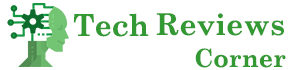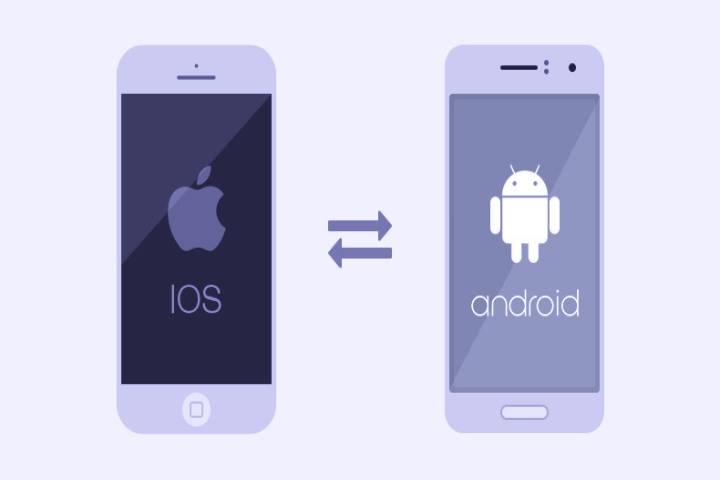Do you have a new iPhone and now want to transfer your data from Android to iOS? Apple has developed an app especially for this. We’ll explain to you how best to use “Transfer to iOS” to transfer your data and photos to the new iPhone. You will also learn how you can take WhatsApp chat history from Android to iOS.
Table of Contents
“Transfer to iOS”: This is how the transfer via app works
Prepare to move to iPhone
The first step is to install the ” Transfer to iOS ” app on your Android smartphone, which you can find in the Google Play Store. In the best-case scenario, you then connect both devices to the power supply so that the battery is not suddenly empty in the middle of the transfer. Both smartphones must be online, ideally via WiFi.
When you set up your new iPhone, an assistant will help you through the process. During the setup, the “App and data” window will appear there. The point “Transfer data from Android” appears there.
Start “Transfer to iOS”
Now open the “Transfer to iOS” app on the Android device and tap on “Continue”. Then you confirm the terms of use by clicking “Accept”. In the now open “Code search” window, tap “Next” (top right).
Enter the code from the iPhone
Back on the iPhone, you tap on the mentioned point “Transfer data from Android”. Confirms the process with “Continue”. Your iPhone then creates a ten-digit code that you have to enter on the old Android device. Then you select the content on the Android device that should be transferred from Android to iOS.
Complete data transfer
Then you need patience: Depending on how much data is transferred, it can take a while until the process is completed. During this time you shouldn’t use both devices. Only when the iPhone indicates that everything has been copied, click on “Done” on the Android device and continue with the setup on the iPhone.
With this data, the move works via the app
Warning: This is only data that is linked to the Google account, such as address books, e-mails, bookmarks, SMS, and photos. The Apple moving assistant does not automatically install apps. However, it lists apps that were installed on your Android smartphone and that are available in the App Store, and you can select them for installation.
Can you take apps with you?
During the move, however, the “Transfer to iOS” app-only offers free apps that are also available for installation in the Apple App Store. You have to pay again for paid apps. But at least the moving app transfers them to your wish list from the App Store. This way they won’t be forgotten. For apps that are only available for Android, you will have to find a replacement yourself. But that affects very few applications.
Also Read: Android or iOS – Which Operating System Is More Secure
WhatsApp: How to move from Android to iOS
Contacts there – thanks to “Transfer to iOS”
Unfortunately, there is no easy solution for moving WhatsApp from Android. Taking your account with you along with the current contact list is less of a problem: Log in with the previous phone number under WhatsApp on the iPhone. Now you have transferred the contacts from Android to iOS and you can see them on the iPhone as usual. The prerequisite for this is that you have taken the address book with you – as described above.
Take chat history with you on your iPhone: Chat backup
It’s a little more difficult with the chat history. To transfer the chats to the iPhone as well, you first create a chat backup on the Android device. To do this, first open the menu: Tap on the three dots in the top right corner of the main window.
Now you tap on the option “Settings”, followed by “Chats”. Then you have to tap on “Chat Backup” and finally on “Save”. This way you can save the current chat history. If you also want to take pictures and videos from Android to iOS with you, mark the point “Including videos”.
“Android WhatsApp to iPhone-Transfer”: Transfer by computer
In the next step, you connect the old Android device and the iPhone to a Windows computer and install the “Android WhatsApp to iPhone-Transfer” tool. So you can transfer the backup file to the iPhone.
The last step is to install WhatsApp on the iPhone and specify the backup file for restoration during the installation. Then you should be able to see the Android chat history on the iPhone. The direct synchronization of WhatsApp between Android and iOS, unfortunately, does not work so far.