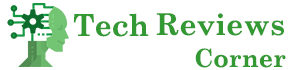Here comes the new update of one of the most used messaging programs in Italy. Thanks to the latest update, it is now possible to make a WhatsApp video call from PC and Mac to mobile. This is excellent news for the software, and in this article, we will see how to use the new feature.
The ability to speak from the computer has always been one of the most significant shortcomings of this program. However, it has evolved and managed to overcome this problem by becoming a full competitor of the much-used Skype and Zoom. The new feature allows you to use WhatsApp even professionally since now you can create a web meeting and video conference from your PC.
So you no longer have to take your cell phone and try in a thousand ways to make it sit still in a position that resumes well or build improvised supports with books, sheets, etc., to have a decent shot.
Are you excited about this new addition? In today’s tutorial, you will see how it works and how to make the most of it on both Mac and PC.
Table of Contents
How To Make Video Calls With Whatsapp To Mobile Phones
If you’re ready to find out how-to, let’s start with some preliminary information. You must have the instant messenger program on your computer. If you don’t have it yet and don’t know how to get it, you can follow the tutorial installing Whatsapp on PC and Mac.
If you have installed the software because you already used it, please keep in mind that, since the video call was only introduced in the new update, you will not be able to use the latest version of the WhatsApp client that uses the function. In this case, be sure to update before moving on.
On a Mac, you need to access the App Store and update the app, while on a PC, it should ask you to update automatically, or you have to search for it in the settings.
Once all is done (you will see that it only takes a few minutes), we are ready to proceed. Keep your mobile at hand, and let’s see how to make a Whatsapp video call from a PC.
Also Read: Whatsapp In The Contact Center As a Communication Channel With The Clients
Video Calls With Whatsapp From PC To Mobile
Let’s start by seeing how to do it on Windows, which is still the most popular operating system. Therefore, it is also the one with the most significant number of users.
Once you have installed and updated the program, you have to open it. The first screen will ask you to frame the QR code with your mobile phone camera. Take your phone, open Whatsapp and go to settings: to do this, select the icon with the 3 dots, then the gear wheel. Here select the Whatsapp Web entry and if it asks you, give the app permission to access your camera. Now scan the QR code, and you will see that all your messages will appear on the program installed on your computer.
We are practically ready: to make a video call, select the contact to call and choose the video camera icon at the top right. Wait a few seconds for both audio and video connections to be established, and communication will begin. Even on a PC, you can only switch to the voice call without transmitting your image by clicking on the camera icon. To end the call, click on the red handset.
Video Calling From Mac
As mentioned above, you cannot make a video call with Whatsapp Web, but you have to use the client. If you have an Apple computer, use the App Store to find the app, download and install it in a few seconds.
Once the installation is complete open the app, and you will see a splash screen where there are also instructions on what to do. They usually are in Italian, but if they appear in English and you don’t understand them very well, just open WhatsApp on your phone again, tap on settings (the gear icon ), select the Whatsapp Web / Desktop item, tap on the add device button and scan the QR code.
You will immediately see that the program on your Mac will change its face, and the WhatsApp Desktop window will open with your latest chats on the left and the messages exchanged with the selected contact on the right. At the top right, as you can see in the screenshot taken on the Mac above, by selecting one of your contacts, the icon of the video camera and the handset will also appear.
With the first, you can make video calls with Whatsapp from Mac to other smartphones or even other computers, with the handset only voice calls, without image. I remind you that if you don’t see it, you probably don’t have the latest version of the app, and you need to update it first.
Video Calling With Linux
If you have Linux, you know that, unfortunately, the Whatsapp client cannot be installed, and you can only use the Web version, which, as already mentioned, does not allow video calls. Before losing hope, however, it must be said that, in reality, there is one way, or rather two.
The first is to use an unofficial client like WhatsDesk, which takes advantage of your whatsapp account and looks pretty much the same program. Now here comes the doubts about unofficial clients and their security that worries many.
The second is to install the Android app on your computer. Of course, everyone knows that Linux does not support smartphone operating system apps, but it is possible to use an emulator.
The procedure, however, is not at all easy, and I do not recommend it to those who do not get along with the computer. Fortunately, those with Linux usually don’t hold back when it comes to fiddling with the pc and might want to try.
The operation is, in theory, quite simple: emulate Android on a virtual smartphone, install the WhatsApp app by downloading it from the official website and use it as if it were a phone. In practice, however, not always everything goes smoothly. In the following paragraph, we will see the procedure and the recommended emulators.
Emulate The App
It may happen that you cannot install Whatsapp on your computer. Whether it is for compatibility problems, Linux, or other reasons still here, the mission becomes much more difficult to make video calls with this program, but not impossible.
Who has Windows or Mac is easy enough, but it might be time to resign themselves to just using the phone for Linux owners. If, however, you want at all costs to be able to video call with Whatsapp from your PC to mobile phones and at least try your hand at the enterprise before giving up, then let’s see how to do it.
The trick succeeds thanks to an Android emulator that you can install on your computer and, in fact, emulate the operating system of smartphones. By recreating a virtual phone on your computer, you can download and install the Whatsapp app and use it just as if it were on your smartphone.
If you have Windows or Mac, you is much easier because you can use Bluestack, making your life easier. However, if you have Linux, the emulator that I most recommend is GenyMotion which is made exceptionally well. By the way, it is also available on Mac and Windows and Linux, but BlueStack is better. In addition, GenyMotion also requires the installation of Virtual Box.
Once you have installed the emulator and started the emulation of a phone, access the Google Play Store, download and install Whatsapp. If it is not possible to download it from there, go directly to the official website, where you can download the .apk package from this page.
Install the app and, if everything goes smoothly, in a few seconds, you can use Whatsapp as if it were on your phone and make video calls. There can be problems and not a few! If you find any, leave a comment, and we will try to help you solve it.
Whatsapp Web Video Calls: We Will Still Have To Wait
As you well know, you can use Whatsapp Web to chat from your computer without downloading any program. This is very convenient if you are not using your computer and cannot install the programs on it, or you do not want the PC to remain connected for some reason, even when you close the conversation.
Although they have been introduced in the desktop version, if one wants to use only the browser, it is impossible to make Whatsapp Web video calls from PC and Mac to mobile phones.
Whether it is for technical difficulties or security problems – giving a site the possibility to access the PC camera is not safe – it is not known if a web version will ever arrive with which to video call. Therefore, we must be satisfied with the client for Windows and Mac, or at most emulate the app.
Also Read: Is WhatsApp Really The Best Messaging App On Android?